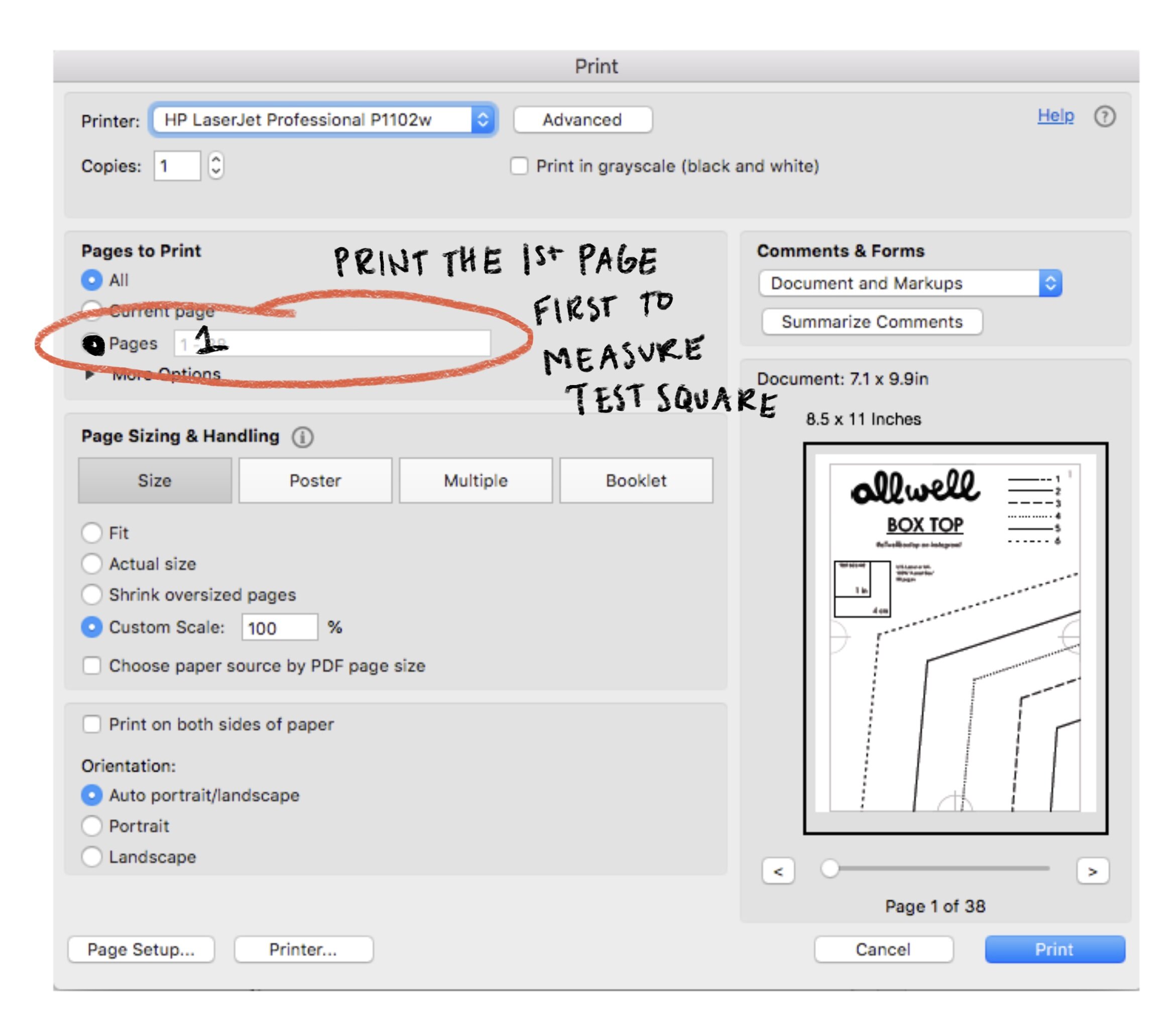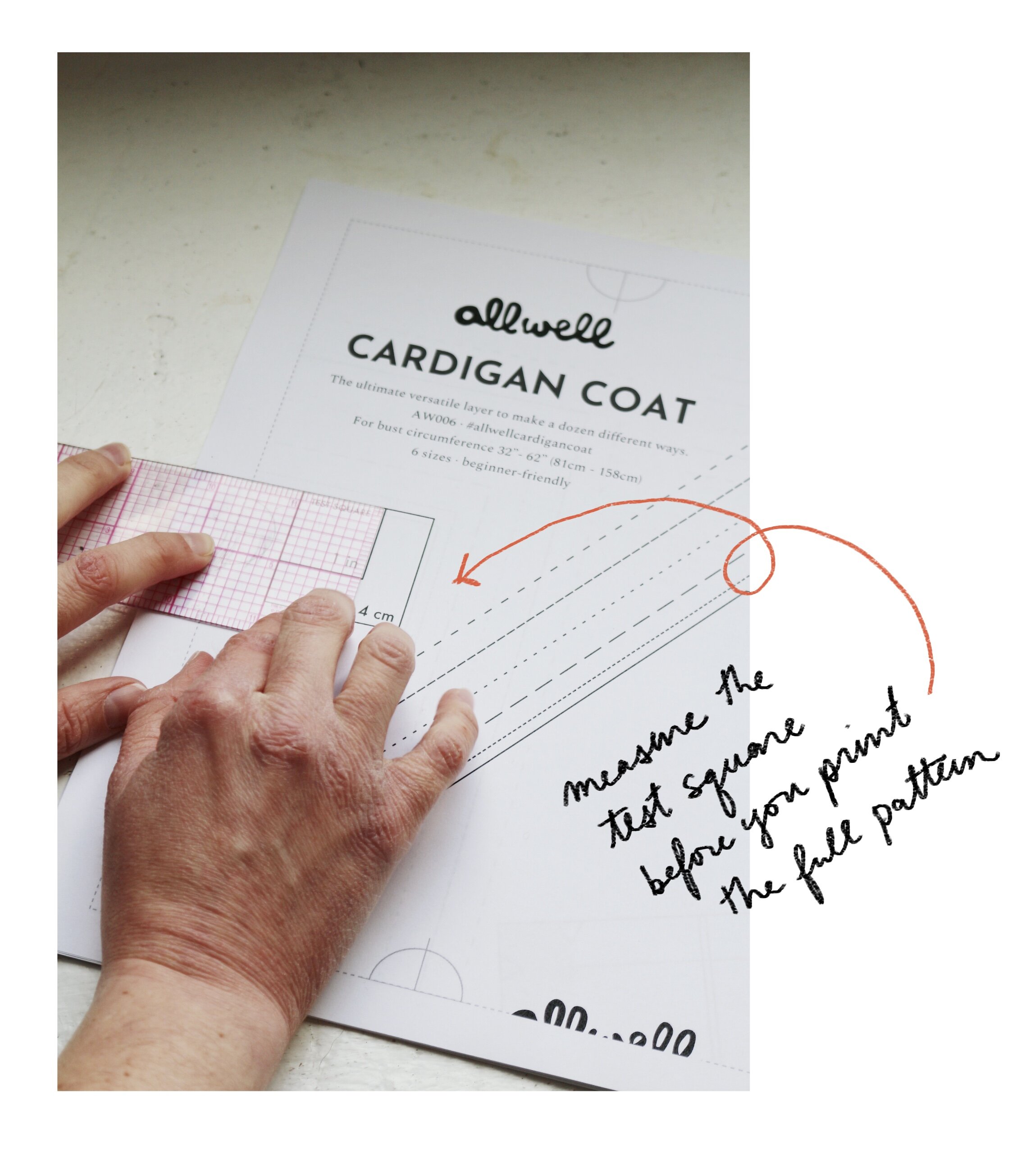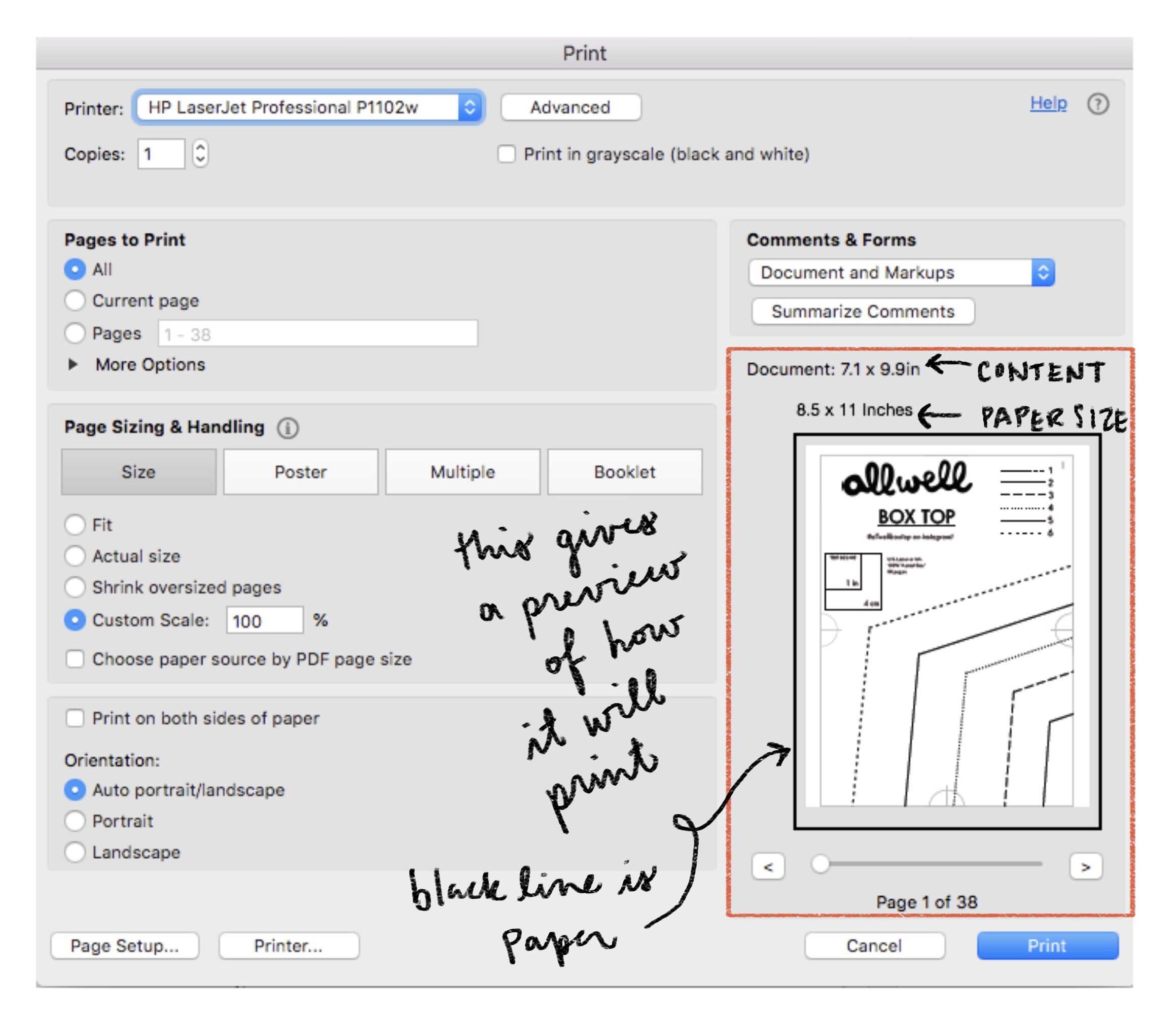Hi! You’re probably here because you’re having trouble printing! Don’t worry, it’s happened to all of us. Printers are fickle machines, mysterious, obtuse. Let’s see if we can get to the bottom of the problem!
Copyshop Printing
Contact your local copy shop and they will tell you the next steps for printing your copyshop file with them.
Some copy shops have weird rules about copyright infringement and won’t print the pattern without extra “permission.” If this happens, send me an email (amy@allwellworkshop.com) and I’ll send you a permission letter!
You can also get your large-format copyshop prints sent to you from Spool and Spindle, or from pdfplotting.com! There are likely other similar services out there too.
Print-at-Home Printing
Make sure your open your files on a desktop computer or laptop – phones and tablets often have trouble dealing with and saving zip files. Sorry!
It really helps to use a good PDF reader to open your Print-at-Home pattern file. Our favorite is Adobe Reader, and Preview on mac works well too. For whatever reason, trying to print your PDF straight from your internet browser often makes things go haywire.
Our Print-at-Home patterns work on both A4 and US Letter sized paper. That might seem confusing, but here’s how it works: when you printer prints at Actual Size or 100%, it prints the content exactly as written in the pdf. That size won’t change based on the paper size, only the margins will change. Just make sure your printer knows what kind of paper it’s using and your settings are set to 100%.
We recommend you print just the first page first so you can measure the Test Square and make sure your pattern is printing at the right size. This and the following screenshots are from the Adobe Reader print dialog box on my mac.
Measure the test square. If it isn’t matching up, you’ll need to double-check all your settings.
Make sure that your page is printing at 100%, or “Actual Size” — that ensure that the content of the printed page is exactly the same size as we originally made it and it isn’t being resized by the printer. Super important for patterns! Look in the box to the side to to see how the page will be laid out when it’s printed. It looks perfect here!
If you’re printing at 100% and the test box still isn’t measuring correctly, you might need to investigate the deeper settings of your printer. If your computer has it, click “Page Setup,” and make sure your computer is reading the correct paper size for what you have loaded and that your settings also read 100% in this box.
If after all of this your pattern still isn’t printing to the correct size, unfortunately there’s not much more tech support we can offer from afar. You may want to try using a different PDF Reader or a different printer to see if the situation improves. These settings have been well tested by our pattern testers, so we know they are accurate. If it seems like things are funky and you’re feeling brave, you can fiddle with the percentages (bumping down or up a little, 99%, 101%,) to see how that affects your test square. Use trial and error, and if you can get it to match at a different percentage then great! If the test square is accurate when measured by a ruler, then the whole pattern will be in scale! Otherwise you can try using the copyshop version of the pattern.
If after reading this full guide you’re still stumped, you can always email me at amy@allwellworkshop.com. I can’t guarantee that I’ll be able to help you, but I can give you a refund for your pattern if needed! Here’s hoping that won’t be the outcome. Good luck!